c
7 Tips to Reduce Audio Latency on Your PC
Audio latency is a common issue for music producers and audio engineers, often causing frustration during recording or mixing sessions.
Latency refers to the delay between playing or recording a sound and hearing it through your audio interface.
Fortunately, there are ways to reduce this delay and improve your workflow. Here are 7 to reduce audio latency on your PC.
7 Tips to Reduce Audio Latency

1. Check your audio interface
Your audio interface plays a critical role in latency. Modern USB and Thunderbolt interfaces are designed for low-latency performance, often promising “zero latency.” However, real-world performance can vary, so it’s essential to check your interface’s specifications.
Look for interfaces with latency under 10 milliseconds (ms). Some manufacturers list the exact latency times, which can guide your choice. If your interface doesn’t support low-latency performance, upgrading it will make the biggest difference.
2. Use the best drivers
Drivers are software that allows your audio interface to communicate with your computer. Using the best drivers ensures smooth and low-latency audio performance.
- ASIO4ALL: If your interface doesn’t have native drivers, ASIO4ALL is a solid alternative. It provides a universal driver that can improve latency significantly, especially on Windows.
- Native Drivers: Always download and install the latest drivers from your interface’s manufacturer. These are optimized for your hardware and typically provide the best performance.
3. Reduce buffer size
The buffer size controls how much audio data your computer processes at a time. Smaller buffer sizes reduce latency but increase CPU load, which may lead to audio glitches if your computer can’t handle it.
In most DAWs, you can adjust buffer size under Audio Preferences. Try reducing it to as low as your system can handle without causing dropouts (usually 64 to 256 samples). If you hear crackling, increase it slightly until you find a stable balance.
4. Increase sample rate
Higher sample rates can also reduce latency. The sample rate dictates how many times per second the audio is captured. While 44.1kHz or 48kHz are common settings, increasing the rate to 88.2kHz or 96kHz can reduce the overall latency.
Keep in mind that higher sample rates also demand more from your CPU, so ensure your system can handle the extra load before making the switch.
To calculate latency, use this formula: Buffer size ÷ Sample rate = Latency in seconds
For example: 256 buffer size ÷ 48,000 sample rate = 5.33ms latency.
5. Optimize Your PC for Audio Production
Your computer’s performance can significantly affect latency. By optimizing your system for audio production, you can reduce processing overhead and minimize interruptions. Here are a few quick ways to do that:
- Update your operating system and drivers: Keeping your system up-to-date ensures better performance and compatibility with audio software.
- Disable background processes: Close unnecessary applications and background services that use CPU power.
- Set your PC to high performance: On Windows, switch to the “High Performance” power plan under Power Options to ensure your CPU is running at full speed.
If your system is outdated, upgrading your CPU and RAM can lead to noticeable improvements in latency and overall performance.
Check out this other article to optimize your PC for audio in Windows.
6. Use Direct Monitoring for Recording
Many audio interfaces offer a Direct Monitoring feature, allowing you to hear your input sound directly from the interface, bypassing the computer. This eliminates latency entirely during recording because the signal doesn’t have to travel through your computer and DAW.
Keep in mind that you won’t hear any effects from your DAW when using Direct Monitoring, but this is usually not a concern when recording dry signals.
7. Consider USB vs. Thunderbolt Interfaces
USB interfaces are widely available, but Thunderbolt interfaces offer even lower latency due to their faster data transfer rates. For example, according to Reidy’s study, the Focusrite Clarett 2Pre Thunderbolt interface has a latency of 1.67ms, compared to 2.74ms on a Scarlett 2i2 USB 3.0 interface.
While Thunderbolt interfaces offer better performance, they are more expensive and require a PC or Mac with a Thunderbolt port. If you need the absolute lowest latency for professional recording, consider upgrading, but for most producers, USB 3.0 interfaces are still highly effective.
Reviewing…
Finally, this is the summary of what will help reduce latency on your computer:
- Invest in a low-latency audio interface.
- Use the best drivers for your interface (native or ASIO4ALL).
- Lower your buffer size to minimize latency (but monitor CPU load).
- Increase the sample rate to reduce latency further.
- Optimize your computer for audio production.
- Use Direct Monitoring to eliminate latency when recording.
- Consider upgrading to a Thunderbolt interface for even lower latency, but only if necessary.
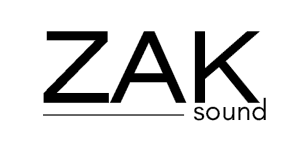
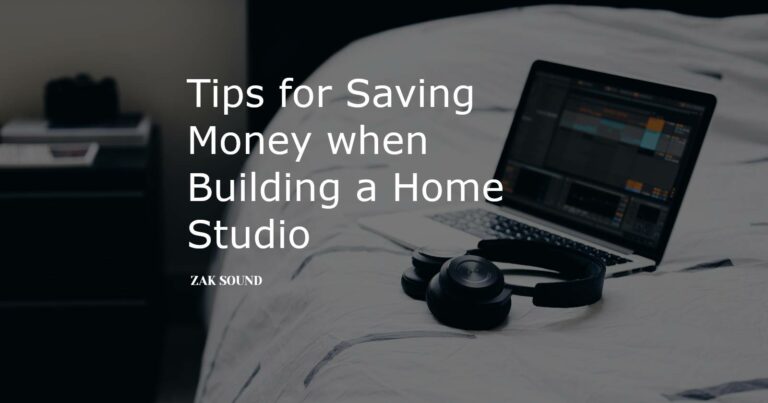
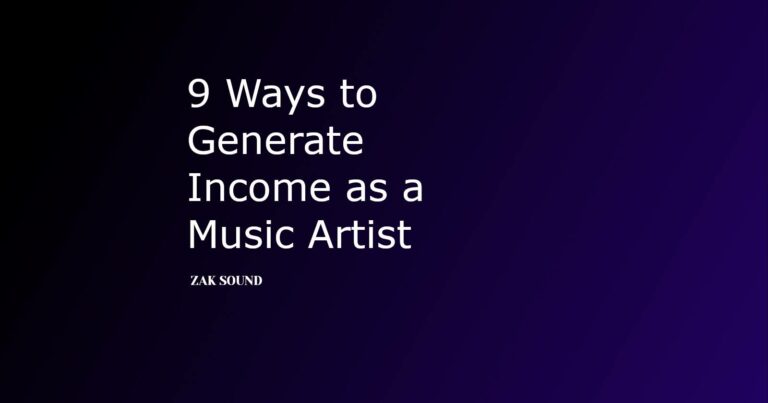
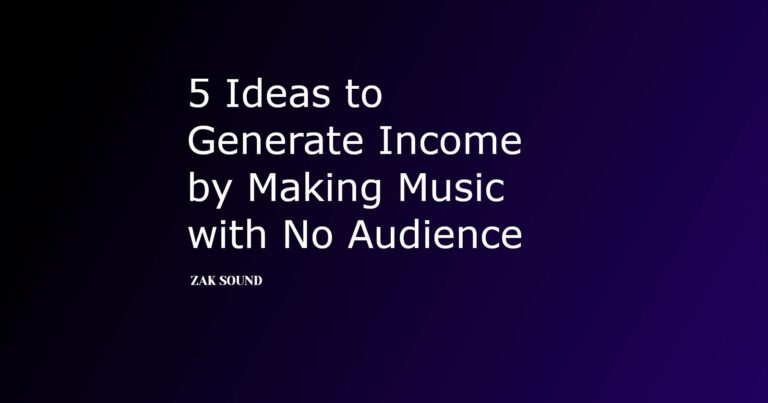
 We use cookies to enhance your experience, analyze site traffic, and personalize content. By accepting, you help us show you more relevant offers and improve your overall experience.
We use cookies to enhance your experience, analyze site traffic, and personalize content. By accepting, you help us show you more relevant offers and improve your overall experience.
Thank you for these great advices, very useful.