7 Tips to Reduce Audio Latency on Your PC
Audio latency is one of the problems that producers often have to deal with with our PC and interface.
That’s right.. it can be a headache many times.
If you want to reduce audio latency on your PC, check out these 7 tips and take note!
7 Tips to Reduce Audio Latency

1. Check your audio interface
The first tip is the essentials… check the audio interface you are using.
Today’s modern USB audio interfaces are generally incredibly optimized to be “zero latency.” Or at least, that’s what they promise.
Check the technical specifications of your interface to check if you are using an interface that supports low latency. Many manufacturers show the ms of latency of the interface, generally; less than 10 ms is ideal.
This is the starting point because latency problems will always follow you if you don’t use a good interface.
2. Use the best drivers
The second key aspect is to use the best possible drivers on your computer.
What are the best drivers?
Option #1: If your interface has native drivers, then those are the best. Download them from the manufacturer’s page and select them in your DAW’s settings.
Option #2: If you don’t have native drivers, then go for the ASIO4ALL ones. These are amazing.
3. Reduce buffer size
Reducing the buffer size also means that it will reduce latency.
But you have to keep in mind that it will consume more CPU, so you have to find a balance.
This is done in the settings within your main DAW.
4. Increase sample rate
In the opposite direction of the buffer, increasing the sample rate helps reduce audio latency.
The typical sample rate we use is 44.1 or 48 kHz, so you can try going up to 96 kHz and analyze the difference.
This is also set within your DAW.
To obtain the technical number of latency in ms that you will get, you have to do some maths: Buffer x (1 / Sampling Frequency). For example, 256 Buffer * (1 / 48,000 kHz) = 5.3 ms.
5. Optimize your PC for audio
As stated in the beginning, one of the factors causing latency is the audio interface.
And the other main factor is the computer.
Of course, the ideal would be to have a good CPU and more RAM, but not all of us are rich to afford this, right?
So optimizing your computer to work well with audio can make a difference.
Check out this other article to optimize your PC for audio in Windows.
PS: If you have a very slow or too old PC, maybe it is time to upgrade it to a better one.
6. Use the “Direct Monitor” function to record
Many audio interfaces have a function/key called “Direct Monitor” (but not all).
The advantage of using this feature while recording is that the audio doesn’t go to the computer and back. Instead, it sends it straight from the interface to your headphones or studio monitors.
This will reduce the latency produced by the PC drivers and the entire processing circuit.
You should remember that if you have an effect VST plugin activated in your DAW, you won’t hear it while monitoring, but generally, that is not that important when recording.
7. USB vs. Thunderbolt
The new Thunderbolt connector was launched a while ago, and one of the significant advantages of this technology is its speed of 10 Gb/s, which is double that of the USB 3.0 connection.
And in terms of audio interfaces, it also helps reduce latency.
According to Reidy’s study, the Clarett 2Pre interface using Thunderbolt has a latency of 1.67ms, almost half that of the Scarlett 2i2 (2.74ms) using USB 3.0.
That is, a 2.74ms latency is almost impossible to perceive, but in technical terms… yes, 1.67ms it is better.
But there is a problem, they are very expensive. And you also need a PC or Mac with a Thunderbolt input.
For now, it’s a costly option.. but possibly in the future, it will become cheaper.
Reviewing…
Finally, this is the summary of what will help reduce latency on your computer:
- Get a good audio interface.
- Use the best drivers available for your interface.
- Reduce the buffer size.
- Increase the sampling frequency.
- Optimize your computer for audio.
- Use the “Direct Monitor” option when recording to receive the audio directly from the interface.
- Thunderbolt audio interfaces may be an upgrade, but at a high price.
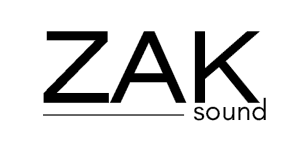

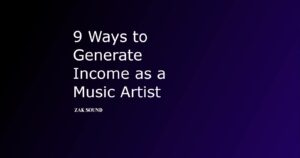
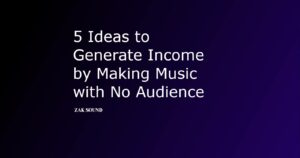
 We use cookies to enhance your browsing experience, analyze website traffic, and improve our site's advertising and analytics.
We use cookies to enhance your browsing experience, analyze website traffic, and improve our site's advertising and analytics.
Thank you for these great advices, very useful.