c
How to Install Sierras Altas 2 on Windows
STEP 1: Download
Download the file “Sierras-Altas-2-for-Windows.zip” and unzip it.
STEP 2: Run the installer
Run the installer “Sierras Altas 2.exe” and follow the steps.
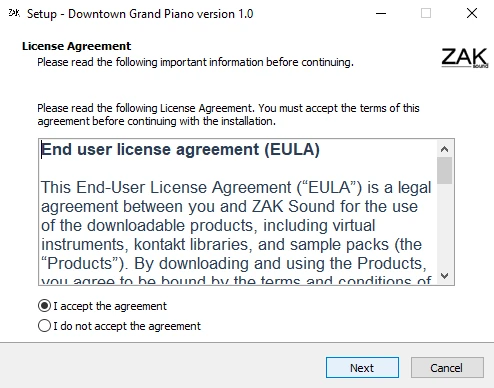
Accept the End User License Agreement (EULA).
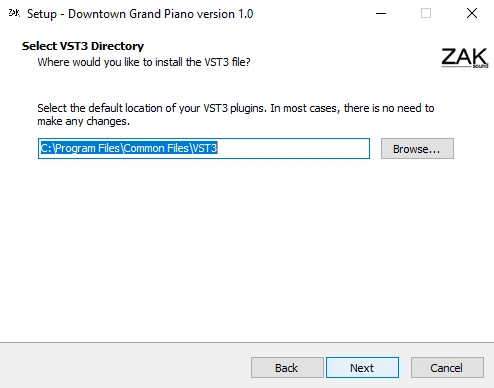
The default location for your VST3 Plugins will be selected automatically. In most cases, you don’t need to change this location.
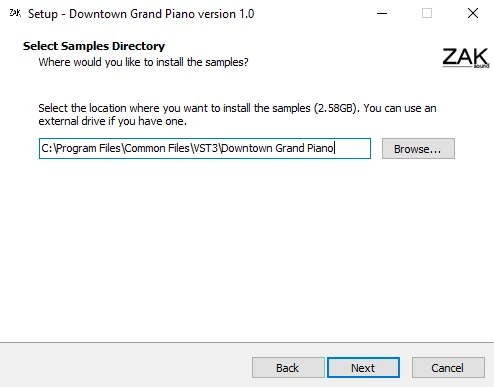
Select the location where you want to install the samples. This can be anywhere (internal or external drive).
STEP 3: Open the plugin and enjoy
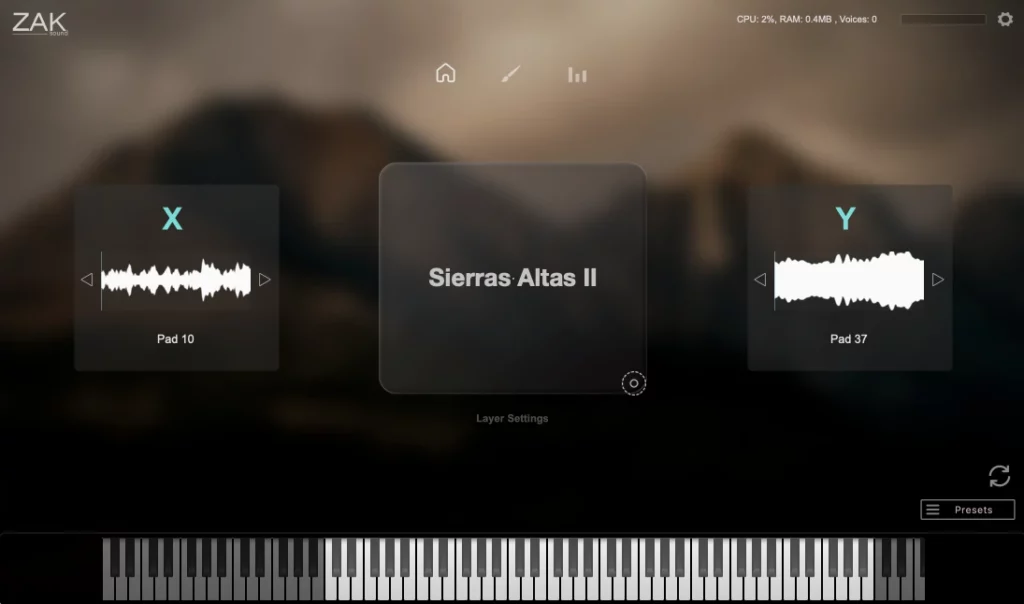
That’s it, open the plugin in your DAW and enjoy.
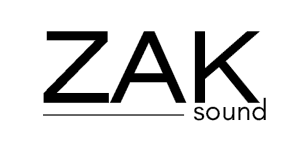
 We use cookies to enhance your experience, analyze site traffic, and personalize content. By accepting, you help us show you more relevant offers and improve your overall experience.
We use cookies to enhance your experience, analyze site traffic, and personalize content. By accepting, you help us show you more relevant offers and improve your overall experience.