How to View All Automatable Parameters of Third-Party Plugins in Ableton
Ableton displays the automatable parameters of some third-party plugins, but not all of them. Additionally, the “Configure” function only works for certain plugins, and it can be time-consuming to do it for each parameter.
In this tutorial, we will explain how to view all the automatable parameters of third-party plugins within Ableton.
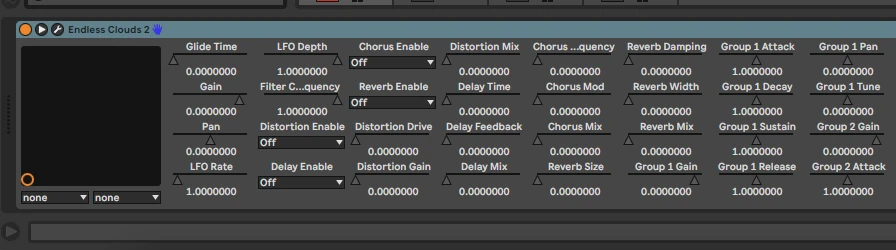
To achieve this, we need to modify Ableton’s options.txt file (see Reference). Follow these steps:
macOS
- Click “Go” on the Finder toolbar, press the “Option” key on your keyboard, and select “Library”. If you have a standard (non-Apple) keyboard, the “Option” key is labeled “Alt”.
- Go to Preferences -> Ableton.
- Within the Ableton folder, open the folder for the latest version that you are using.
- Open the options.txt file and add the following line:
-_PluginAutoPopulateThreshold=127
If you don’t have the options.txt file, you can create it and add the text. Alternatively, you can download a pre-made file here.
Windows
- Open File Explorer and type “%AppData%” in the address bar
- Go to Roaming -> Ableton
- Select the folder for the latest version.
- Open the options.txt file and add the following line:
-_PluginAutoPopulateThreshold=127
If you don’t have the options.txt file, you can create it or download it here.
That’s it, this will make Ableton display all the automatable parameters of the 3rd party plugins.
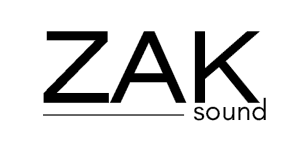
 We use cookies to enhance your experience, analyze site traffic, and personalize content. By accepting, you help us show you more relevant offers and improve your overall experience.
We use cookies to enhance your experience, analyze site traffic, and personalize content. By accepting, you help us show you more relevant offers and improve your overall experience.