c
How to Install and Set Up ASIO4ALL on Windows
Latency problems in Windows are pretty popular.
The DirectSound drivers that come with Windows are good for listening to music. Still, they are not useful for production environments.
That is why there are alternative drivers, such as ASIO4ALL.
In this tutorial, we will see how to install and set up ASIO4ALL on Windows.
What is ASIO4ALL?
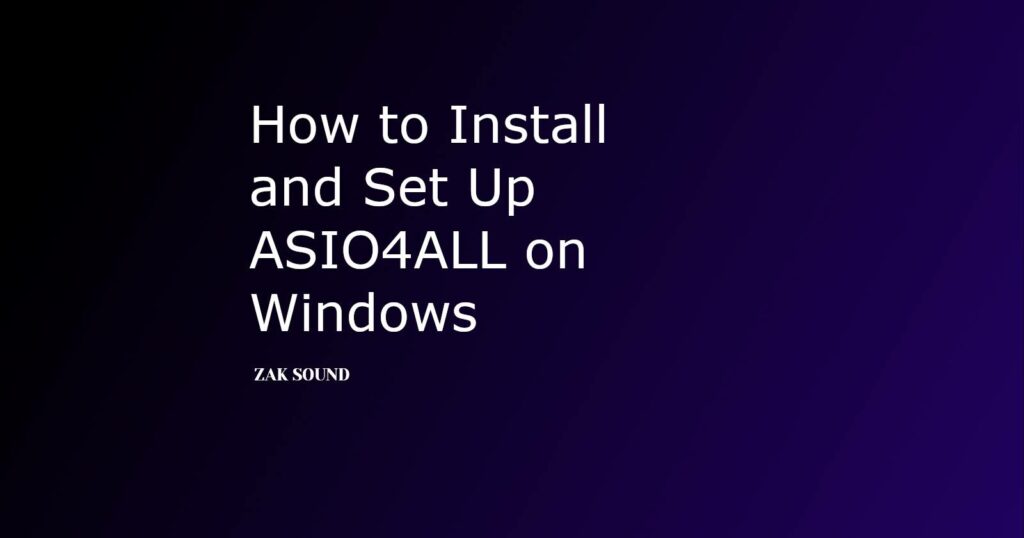
Before answering what ASIO4ALL is, it’s necessary to understand what ASIO is.
ASIO (Audio Stream Input / Output) is a protocol designed by Steinberg to make the connection between the audio interface and the software more efficient. The main point is to provide low latency.
But some audio interfaces don’t include drivers with ASIO, or there are even users who want to use some audio software without a dedicated audio interface. This is how ASIO4ALL was born.
ASIO4ALL is a project that was born in 2003 with the purpose of making the ASIO driver available to everyone, achieving low latency even on generic audio cards.
How to Install ASIO4ALL on Windows
Installing ASIO is super simple; it only requires a few minutes of your time.
- Go to the official page of ASIO4ALL.
- Scroll down to where you can find the latest stable version.
- Start the installer and select the “Off-Line Settings” option. This will allow us to configure some parameters without the need for software.
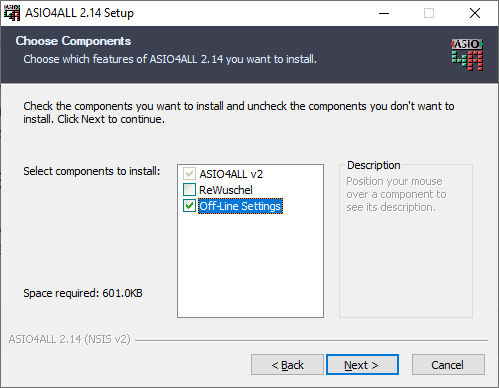
- Once finished, it will be installed and ready to use.
How to Set Up ASIO4ALL on Windows
After installation, it’s necessary to set up ASIO4ALL.
To do this, go to the Start Menu and select ASIO4ALL Off-Line Settings.
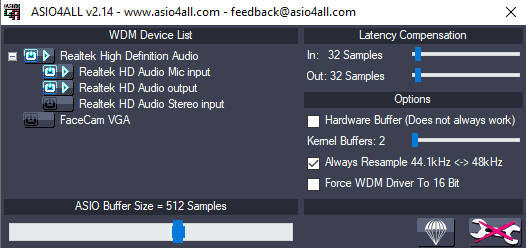
Here you will see your native audio interface and all the settings that you can modify to improve performance.
The most important parameter to decrease latency is the buffer size.
If you reduce the buffer, you will have less latency. But be careful; it will also consume more resources on your PC. Therefore, it can also happen that your audio application gets stuck or produces noises.
You can test and reduce the buffer until you find the optimal point.
When to use ASIO4ALL and when not
The idea is ASIO4ALL is great. Any Windows computer can have low latency results without a dedicated interface.
Therefore, you’ll find ASIO4ALL useful if:
- You don’t have a dedicated USB audio interface, and you want to work with some audio software like a DAW.
- If your audio interface doesn’t have native ASIO drivers, and you want to reduce latency to work with your DAW.
But, there is no point in using ASIO4ALL if:
- You have a dedicated USB audio interface. Most audio interfaces already come with native ASIO drivers that can be downloaded from the manufacturer’s site. Generally, the interface’s own drivers are the best option since they are optimized for low latency.
How to Use ASIO4ALL in a DAW
The ASIO4ALL drivers can also be used within a DAW.
To set ASIO4ALL as the driver in your DAW, you must go to the audio configuration part.
In each DAW it is in a different section:
Ableton Live: Preferences -> Audio -> Audio Device
FL Studio: Options -> Audio Settings -> Device.
Reaper: Options -> Device -> Audio device -> Audio system.
Cubase: Studio -> Studio Settings -> VST Audio System.
Bitwig: Preferences / Configuration -> Audio -> Device.
Pro Tools: Settings -> Playback Engine.
Is ASIO4ALL available for macOS?
No.
But there is no point in looking for an ASIO4ALL alternative for macOS.
Apple macOS uses the CoreAudio audio system, which already has low audio latency and doesn’t require additional drivers.
Conclusions
ASIO4ALL is an excellent option for Windows users who don’t have a dedicated audio interface and want to work with low latency in DAW software.
It’s free and easy to install and configure.
Still, if you want better results with latency, you should consider some USB audio interface and use its native ASIO drivers.
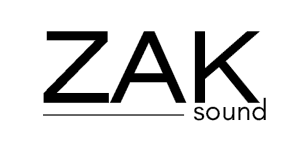
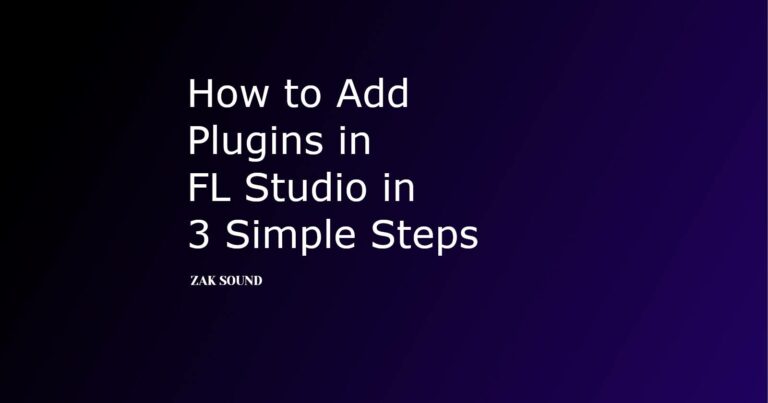
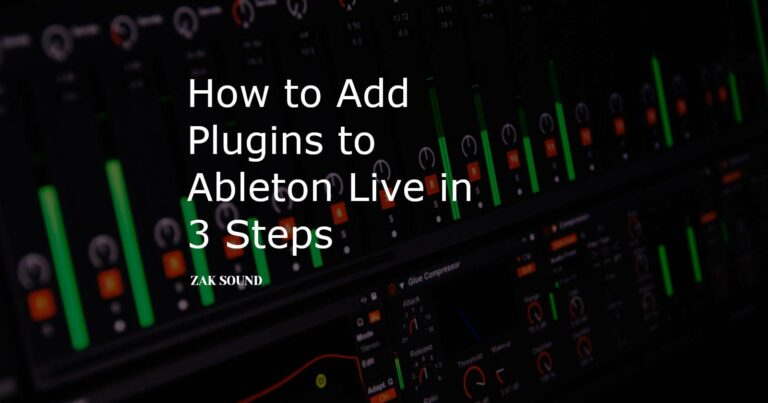
 We use cookies to enhance your experience, analyze site traffic, and personalize content. By accepting, you help us show you more relevant offers and improve your overall experience.
We use cookies to enhance your experience, analyze site traffic, and personalize content. By accepting, you help us show you more relevant offers and improve your overall experience.