How to Install Snapshots in Kontakt (Full Version)
STEP 1
Navigate to the default Kontakt snapshot location:
- Mac OS X: Macintosh HD/Users/<User Name>/Documents/Native Instruments/User Content/Kontakt
- Windows: C:/Users/<User Name>/My Documents/Native Instruments/User Content/Kontakt
STEP 2
Create a folder within this location with the exact name of the library.
For example, it should look like this for the “Skydrones Pads” library:
..Native Instruments/User Content/Kontakt/Skydrones Pads
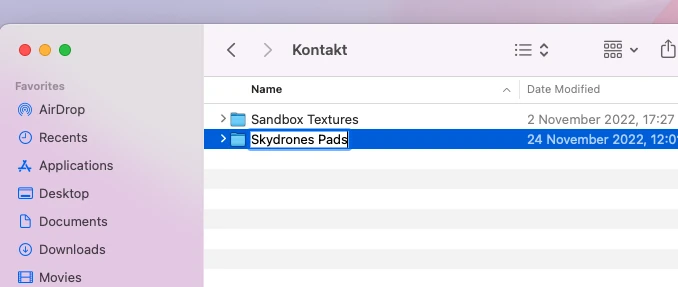
Tip: If you can’t find the /User Content/Kontakt folders in “Native Instruments”, then you can create them.
STEP 3
Inside our Kontakt library, you will find a folder called “Snapshots”.
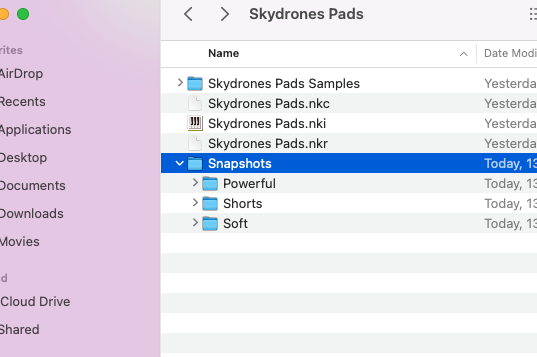
Move all the folders inside Snapshots to the location created in the previous step.
(..Native Instruments/User Content/Kontakt/<Library Name>)

That's it
Open the library in Kontakt and click on the camera icon. You will find all the snapshots there.
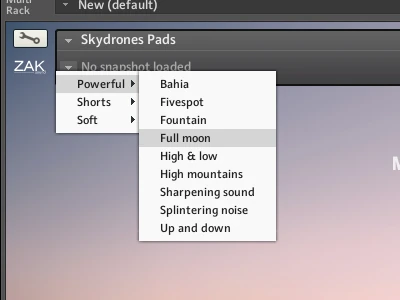
What are snapshots used for?
Snapshots in Kontakt are similar to presets, meaning they are sounds created from various settings within the library.
They are particularly useful for libraries with multiple layers and configurations, as they allow for creating sounds from different combinations.
You can also save your own snapshots in any library for easy access to the desired sound in the future.
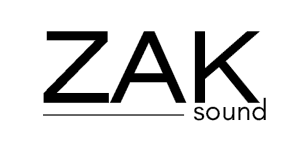
 We use cookies to enhance your experience, analyze site traffic, and personalize content. By accepting, you help us show you more relevant offers and improve your overall experience.
We use cookies to enhance your experience, analyze site traffic, and personalize content. By accepting, you help us show you more relevant offers and improve your overall experience.